How to View Word Count in WordPress?
If you want to know about WordPress word count It’s really helpful to know how many words you’ve written in a post, especially for SEO reasons. In the old WordPress editor, you could see the word count at the bottom left. But in the new block editor, they moved it to a different menu.
So, without waiting, let’s jump right into it!
How To Check Word Count On WordPress (Gutenberg Editor)
Finding out how many words are in a post or page using the block editor in WordPress is really simple.
Just look for the small icon that looks like an overview of a document at the top of the editor, with lines.
When you click on it, you’ll see some information about your article, like how it’s divided into different parts. To find out the word count, characters, and how long it takes to read, you need to go to the “outline” section.
This overview also shows you a list of all the titles for different sections in your post. This can be helpful if you’re working on a long article and need to move around quickly.
This is definitely the easiest way to see how many words are in a post on WordPress. If you want even more detailed information about word count on your WordPress site, keep on reading.
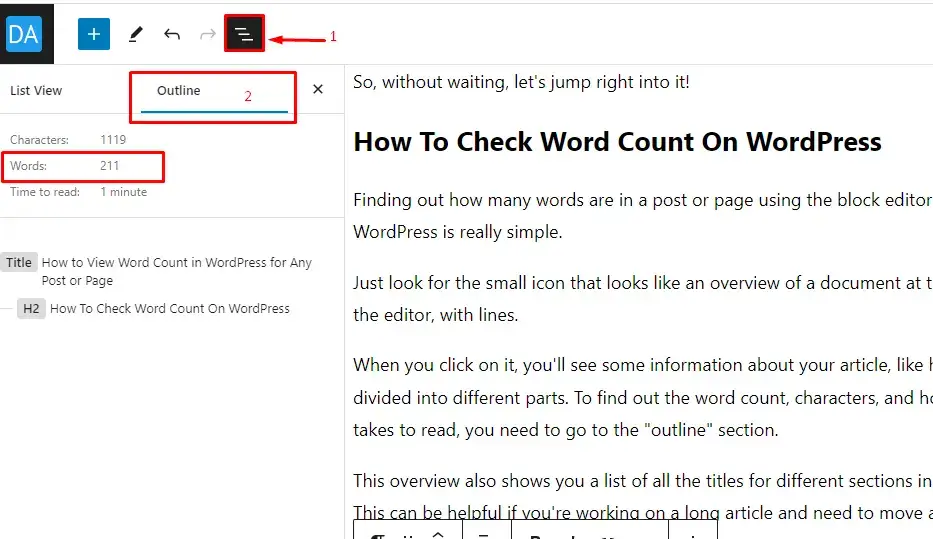
WP Word Count Plugin
If you use the WP Word Count plugin, you can find out how many words you’ve written in all your published articles on WordPress. This plugin also has helpful things like letting you arrange your content based on word count. This helps you see which articles on your website have the most words.
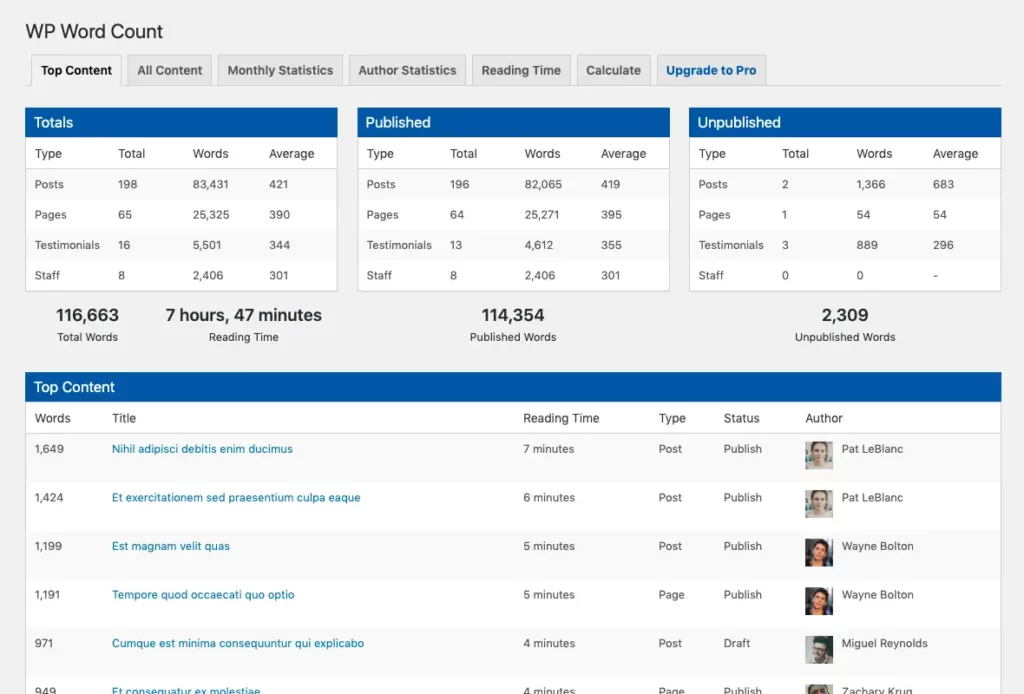
Seeing Word Count in WordPress Classic Editor
Lots of people still use the Classic Editor in WordPress, so let me show you how to check word count in it.
Checking how many words are in a post or page using the Classic Editor is pretty simple. Just look at the bottom left corner of the visual or text editor. You’ll find the word count right there.
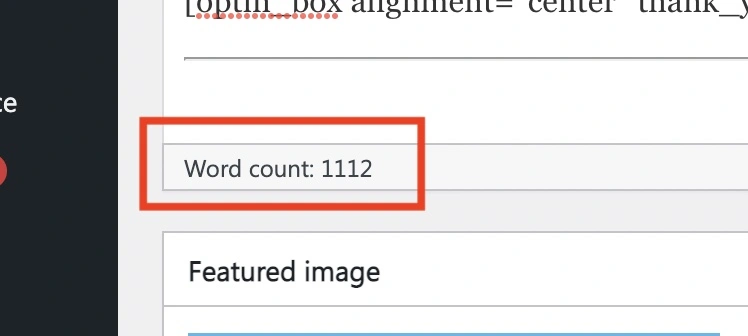
If you’re having any problems with word count in WordPress, feel free to tell us in the comments below!
Related Articles
Leave a Reply