Understanding your PHP version is crucial for compatibility, performance, and especially security. Here’s how you can find out which PHP version your WordPress site is using.
It’s important to ensure that you’re using a PHP version that is supported.
How to Check Your WordPress PHP Version in the Dashboard
The simplest way to see what PHP version your WordPress is using is by logging into your admin dashboard.
Starting from WordPress 5.4, there’s a feature called “site health” that shows you different information about your website’s server, like PHP and MySQL versions.
You can get to this by going to “Tools” and then “Site Health” in the sidebar of your admin area.
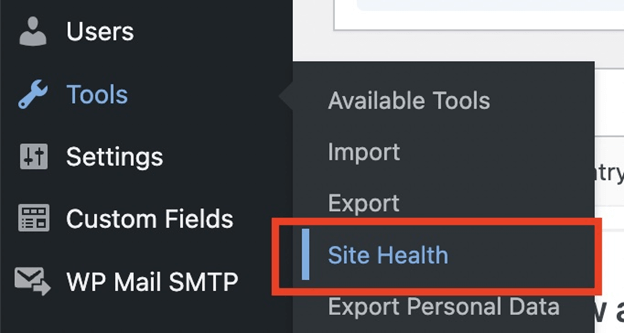
Now, go to the “info” tab, where you’ll find all the details you need about your WordPress website and the server it’s running on.
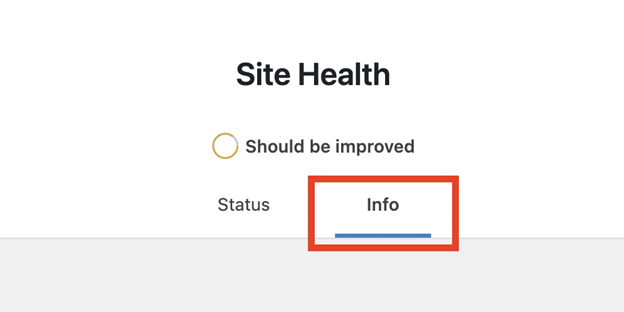
This tab has lots of information, but we’re only interested in finding out our PHP version.
Once you’re on the info tab, find the section called “Server.”
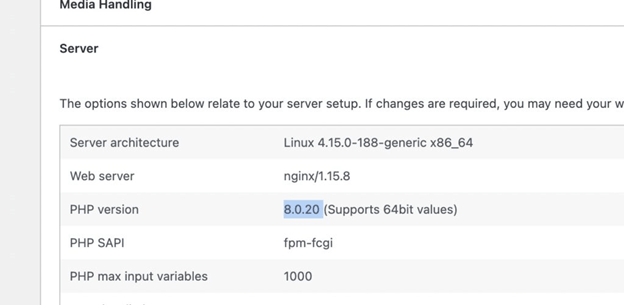
And there you will find the “PHP Version” mentioned, indicating the version of PHP your WordPress server is using.
That’s all it takes to find out the PHP version for your WordPress setup.
If you have any more questions about PHP, feel free to ask in the comments below.
Related Articles
Leave a Reply