Have you ever wanted to change your WordPress username? Sometimes, the username field might appear unchangeable, but it’s actually possible!
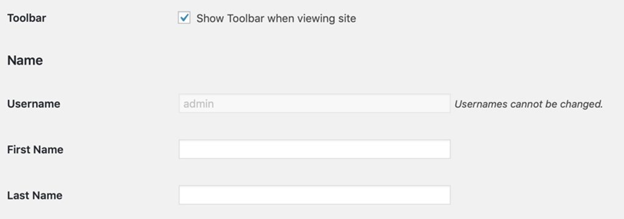
If you’ve attempted to change your WordPress username and seen the message “usernames cannot be changed,” you might have thought it’s impossible. But, there’s actually a way to do it, even though WordPress seems to suggest otherwise.
If you believed that changing your username was impossible after seeing that message, that’s reasonable. However, like solving many challenges, there’s a solution – it’s just a matter of knowing where to find it. Luckily, if you’re interested in learning how to change your WordPress username, you’re in the right spot.
Why Would You Want To Change Your WordPress Username?
Changing your WordPress username is important for security reasons. Many people make a common mistake by using simple usernames, like the default “admin”. This makes their accounts vulnerable to unauthorized access. It’s crucial to avoid using easily guessable usernames such as “admin”, “user”, “root”, or others like those listed below:
- admin
- adm
- admin1
- root
- user
- support
- test
- manager
- sysadmin
Using such usernames can lead to serious problems, so having a more secure username can help prevent unauthorized access.
You might also want to change your username when passing your WordPress account to a new user. They’d probably prefer to have their own username. Alternatively, you might want a username that better suits your website’s theme.
In any of these situations, you can follow the methods mentioned below to change your WordPress username.
Method 1: Change Your Username By Deleting It And Creating A New One
If you’re looking for a simple way to change your username in WordPress, you can actually do it by deleting your current username and creating a new one. This is a clever solution to get around the restriction that WordPress has on changing usernames, and it’s quite straightforward.
Here’s how you can do it:
1. Create a new WordPress user account with an Administrator role.
2. When creating the new account, use a different email address than the one you used for your original username. You can achieve this easily if you have a Gmail or Google Apps account by adding a plus sign to your email address. For instance, if your email is andy@gmail.com, you can use andy+test@gmail.com. This way, all emails will still be sent to your main email address, but websites will treat it as a new email. You won’t need a separate email account for this.
By following these steps, you’ll effectively change your WordPress username while ensuring you have a secure and unique account.
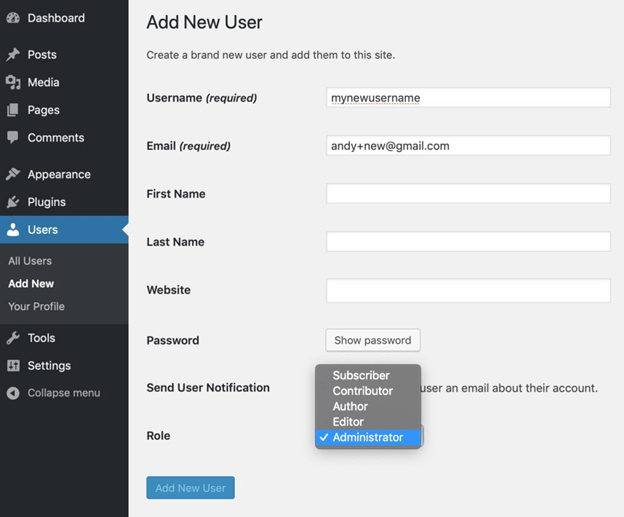
After that, sign out of your current username.
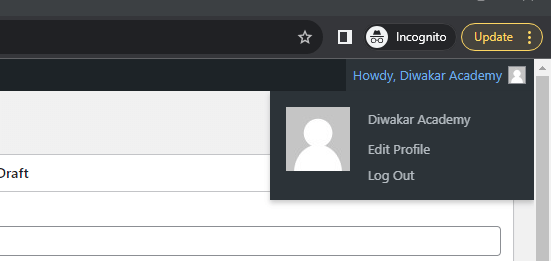
After that, sign in again using the username you just made.
After you’ve logged in, press on “users,” and then choose “delete username” under your old username.
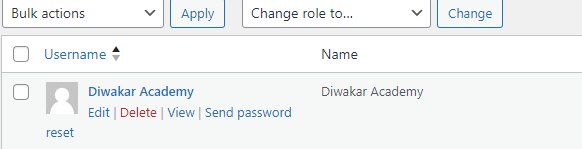
When you remove a user in WordPress, it will ask if you want to assign all your stuff to the new username you made. This is really important so you don’t lose anything when you switch to the new username.
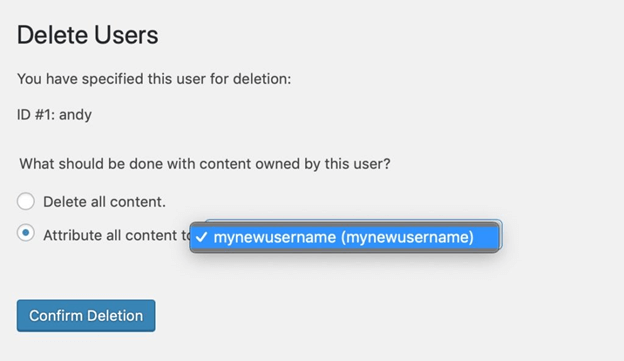
And then, you’ll use your new username to log in, and your old WordPress username will be completely gone.
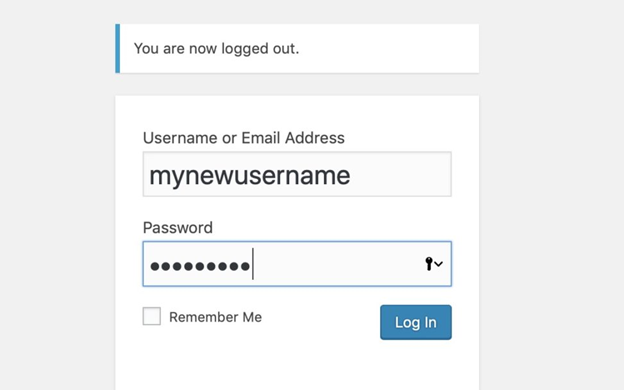
Method 2: Change Your Username Using A Plugin
If making a new WordPress account and deleting the old one sounds like too much work, you still have other choices. You can find a way to change your username in WordPress by using a special tool called a plugin. One plugin you can use is the “easy username updater” plugin, which you can get on wordpress.org.
The plugin is free and super simple to use. First, you get the plugin and put it in. Then, you go to the users section, and there you’ll find something called “Username Changer.” When you click on that, you’ll see a list of all the people who use your site, and there’s a button to switch their usernames.
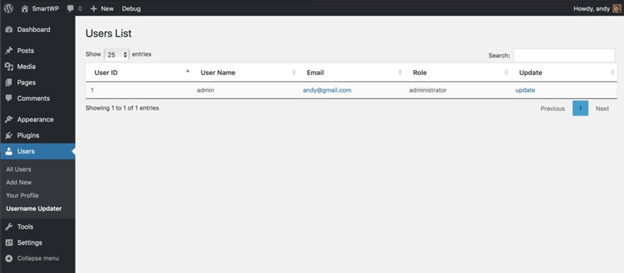
Once you tap “update,” you can change anybody’s username. It even lets you send an email to the user telling them their username is different now. This is handy if you have lots of users.
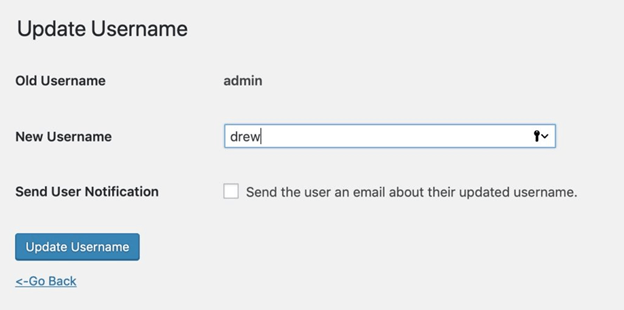
If you change your username, remember to log out and then log back in to see the new name.
Just to explain more, there are other tools you can use to change your username, not just Easy Username Updater.
However, Easy Username Updater is often seen as the top choice for this job, and that’s for a good reason. People like it and say good things about it. Plus, it’s really simple to use.
Method 3: Change Your Username Using MySQL in phpMyAdmin
Using phpMyAdmin is a more complex way to change your username in WordPress. Sometimes, it might be the only choice you have.
Imagine this: if you can’t remember your username and password, you can’t get into your account. This means you can’t use a plugin or create a new username.
It’s like being completely locked out of your WordPress blog.
In that tricky situation, phpMyAdmin is the only real thing you can try. But using this method means you’re making changes directly to your WordPress database, which is usually not the best idea.
However, if you really have no other choices, you might have to take this risk.
Here’s how you’d start: First, get into your cPanel. This helps you get to phpMyAdmin (you might need to ask your web host about it). Then, go to the databases section and click on phpMyAdmin. After that, find the database where your website is kept.
Look for something called “wp_users” and click on it. Then, click on “edit” next to the username you want to change. Just remember, some security plugins might change the name of your database, so keep an eye out for anything that ends with “_users.”

After that, switch the “user_login” value to the new username you want. Click the “go” button, and then you’re done.
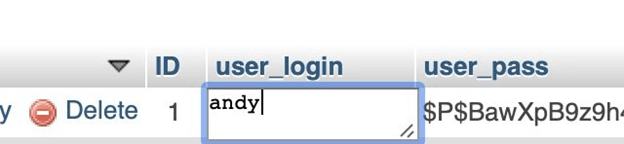
That’s everything you need to do.
Even though this way is the trickiest among the methods we talked about for changing your username, it’s still something most people can manage without too much difficulty.
Just make sure to clear your cookies when you’re logging in again, so you don’t have any problems with the new username.
We really hope this helps with your WordPress username problem.
If none of these ways to change your WordPress username worked for you, just tell us in the comments, and we’ll be happy to assist you.
Related Articles
Leave a Reply