The main thing in your WordPress website is the WordPress admin dashboard. Sometimes, folks who are new to WordPress can’t find where to log in.
This simple guide will teach you how to log into your WordPress admin if you can’t remember the URL.
How to Find Your WordPress Login Url
To get to your WordPress admin dashboard, use this web address:
http://yourwebsite.com/wp-admin/
So, if you’ve just made a new WordPress site, you can go there to log in.
Besides the /wp-admin/ web address, you can also use this one:
http://yourwebsite.com/wp-login.php
You’ll need the username and password you picked when you first set up WordPress. Both of these web addresses let you log in to WordPress.
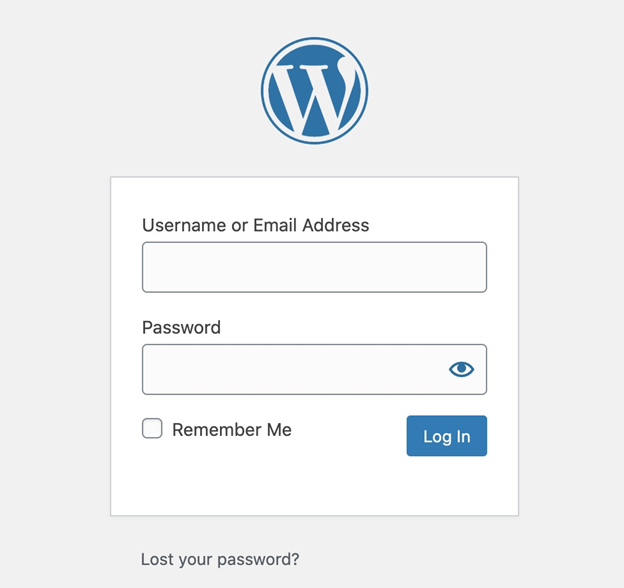
If you can’t remember your WordPress password, don’t worry. You can click on the “Forgot Password?” link on the WordPress login page.
Sometimes, special security plugins might change how your admin URL works. So, if using /wp-admin or /wp-login.php doesn’t work, you should turn off those security plugins. You can do this through FTP, or you can ask your web host for help.
How to Remember Your WordPress Login URL
The easiest way to remember your WordPress login is to save it in your web browser.
Here’s how you save a page in different browsers:
– Google Chrome: Go to Bookmarks > Bookmark This Tab
– Firefox: Go to Bookmarks > Bookmark This Page
– Safari: Go to Bookmarks > Add Bookmark
– Edge: Click the star icon beside the address bar
Once you save the page, you can find it easily in your browser’s bookmarks.
You can also put a login link on your website using WordPress widgets:
After you’re logged into your admin, you can add a special box with a login link using the “meta” widget. To do this, go to Appearance > Widgets in your WordPress admin.
In the widgets section of your WordPress site, you can move the “Meta” widget to your sidebar or the bottom part of your site (footer widget area). This will add a link for logging into WordPress.
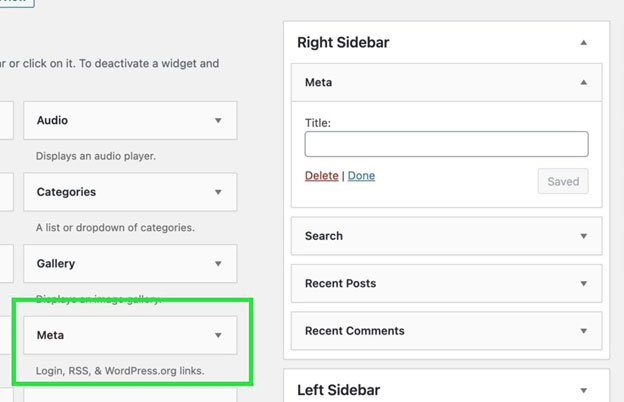
The “Meta” widget has links for logging in, logging out, RSS, and links to WordPress.org.
Customizing your WordPress Login
We also have some extra guides if you want to do more with your WordPress login.
You can change how your login page looks by customizing it.
And if you want to keep your login page hidden, you can follow our guide on changing your login URL. This helps stop bots from finding your login page. If you’re unsure about anything related to your WordPress admin login, feel free to ask your questions in the comments below!
Related Articles
Leave a Reply