Keeping your WordPress up to date is really important. In this guide, we’ll teach you a few ways to check WordPress Version which version of WordPress your website is using. No matter if you can get into your admin area or not, these methods will help you know the version.
You can also check the newest WordPress version on WordPress.org. It’s crucial to use the latest version to keep your site safe and fix any problems.
Here are four easy ways to find out what version of WordPress your website is using.
Method 1: Checking Your WordPress Version in the Dashboard
The quickest and simplest way to know your WordPress version is to go to your WordPress dashboard. Once you’re in, you can easily see which version you’re using.
Your current WordPress version is shown in the “At a Glance” part on the main dashboard page.
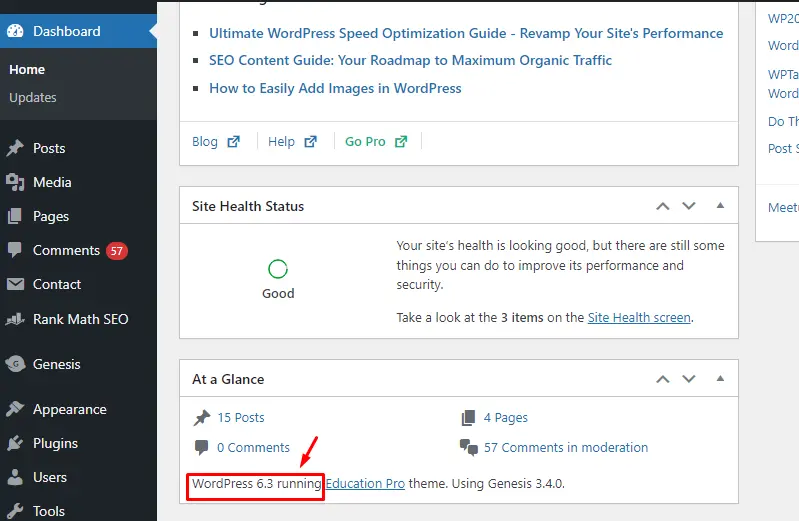
Method 2: See WordPress Version by Viewing Page Source Code
If you want to know what version of WordPress a website is using without logging in, you can do this easily by looking at the source code of any page on their site. Here’s how:
Right-click on the webpage and choose “view source.” This will let you see the page’s code.
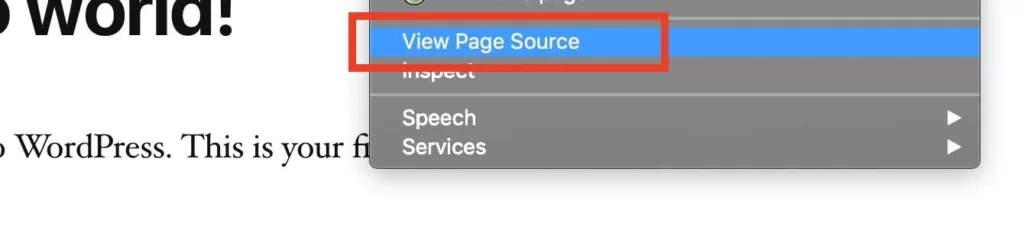
While you’re looking at the code, press “Control” and “F” on your keyboard to open a search box. Type in the word “Generator” and look for it in the code.
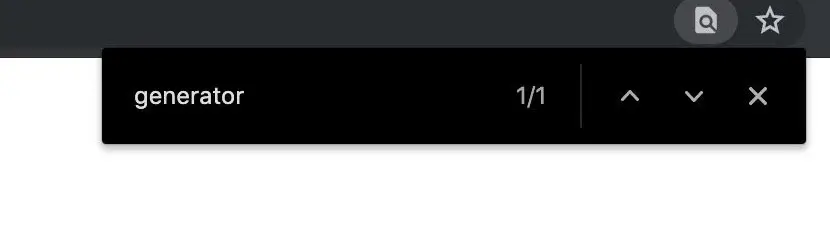
If you find “Generator,” it should show you the version of WordPress being used.
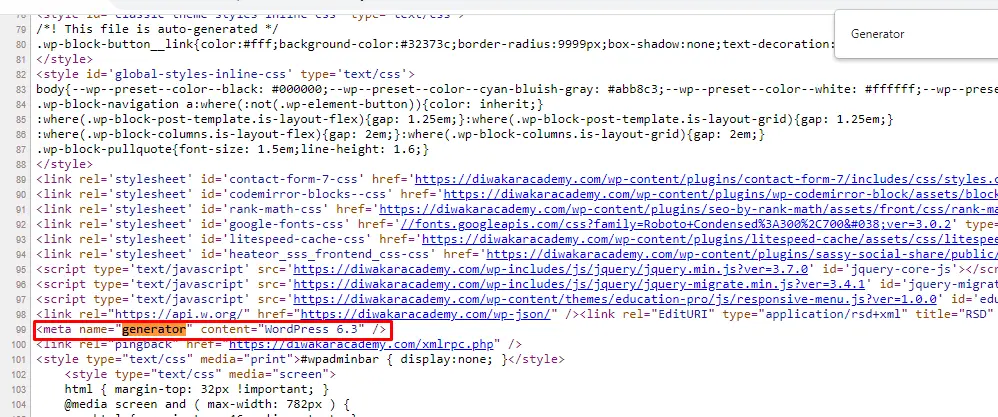
It’s important to note that this method might not work on every WordPress site because some security plugins can hide this information. But if it’s there, you’ll be able to see the WordPress version.
Method 3: View the Site’s RSS Feed
Another way to find out is by checking the site’s RSS feed. You can usually access it by going to “yourwebsite.com/feed/”. Once you’re looking at the RSS feed, search for the word “generator” to see the version of WordPress that’s being used.
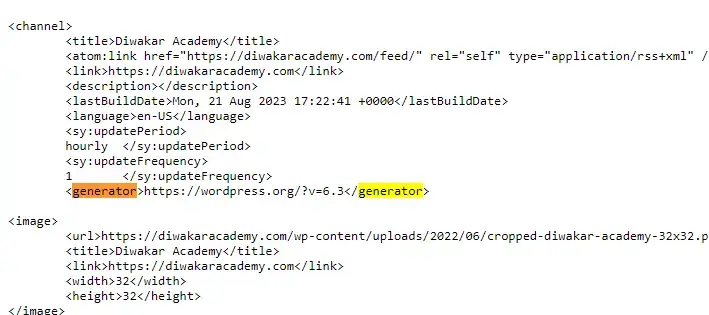
Method 4: Get WordPress Version (PHP Snippet)
Here’s a small piece of PHP code that will show you the version of WordPress your website is using. This can be really handy when you’re creating plugins or themes and you want certain functions to work only with a particular version of WordPress.
<?php //Display the WordPress version number echo get_bloginfo( 'version' );
Why Check the Version of WordPress You’re Using?
There are a few important reasons why the version of WordPress you use matters. Let’s break it down into three main points: security and stability, compatibility, and features.
- Security & Stability: One of the most crucial reasons to know your WordPress version is to stay safe from potential security problems. If your WordPress version is old, your site might become less stable and might start having more issues over time.
- Compatibility: When you add new tools (plugins) or make changes, many of them mention which WordPress version they work well with. Knowing your site’s version helps you avoid conflicts when you’re making changes to your tools or how your site looks.
- Features: Each big update of WordPress usually brings in new things you can do. For example, in WordPress 5.5, they added a way to handle sitemaps, which means you might not need an extra tool for it.
With these methods to find out your WordPress version, you’ll always know what version a site uses (including your own sites). Sometimes, special tools that keep your site secure might block these methods for regular visitors, so if you can’t use these ways on a site, that might be why.
Leave a Reply