Your WordPress website can gather a mess of themes that you’re not actually using. When you’re looking for the right theme, you often try out a few by installing them. If you decide not to use a theme, it’s a good idea to remove it from your WordPress site, and this process is quite fast.
Holding onto themes you’re not using can make your site less secure because the extra code is still on your server. Plus, it can be bothersome to keep getting updates for themes you don’t intend to use.
Here’s a simple guide on getting rid of WordPress themes.
Using the WordPress Dashboard to Delete WordPress Themes
The quickest method to remove WordPress themes is using the WordPress admin area.
Go to the “appearance” section and click on “themes.” It’s under Appearance/Themes.
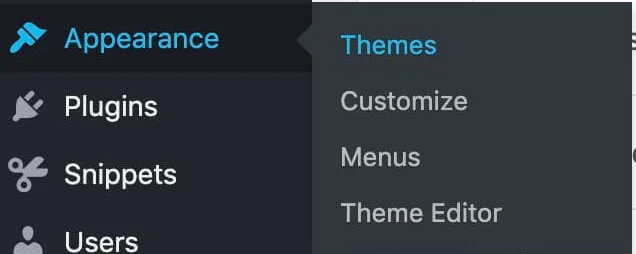
Once you’re on this page, you’ll find a list of all the themes you’ve installed. This might include some basic WordPress themes like Twenty Twenty-Two, especially if you’ve been using WordPress for a while.
To delete a theme, simply move your mouse over the theme you want to remove and click on “Theme Details.”
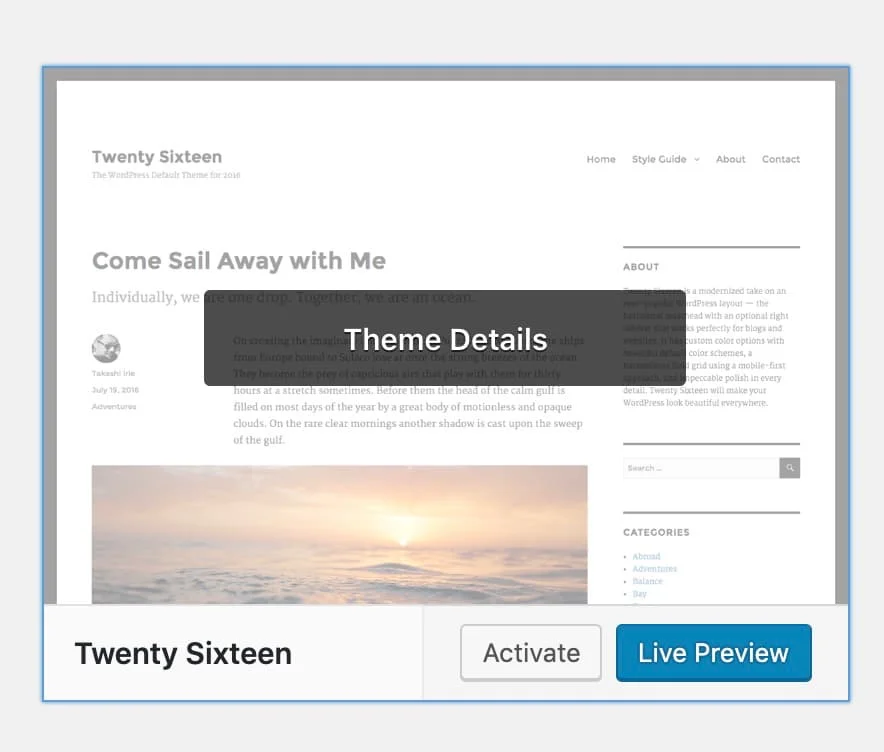
When you’re looking at the detailed information about the theme, you’ll notice a delete button at the bottom right corner of the screen. Just click on delete, then accept the confirmation, and you’re finished!
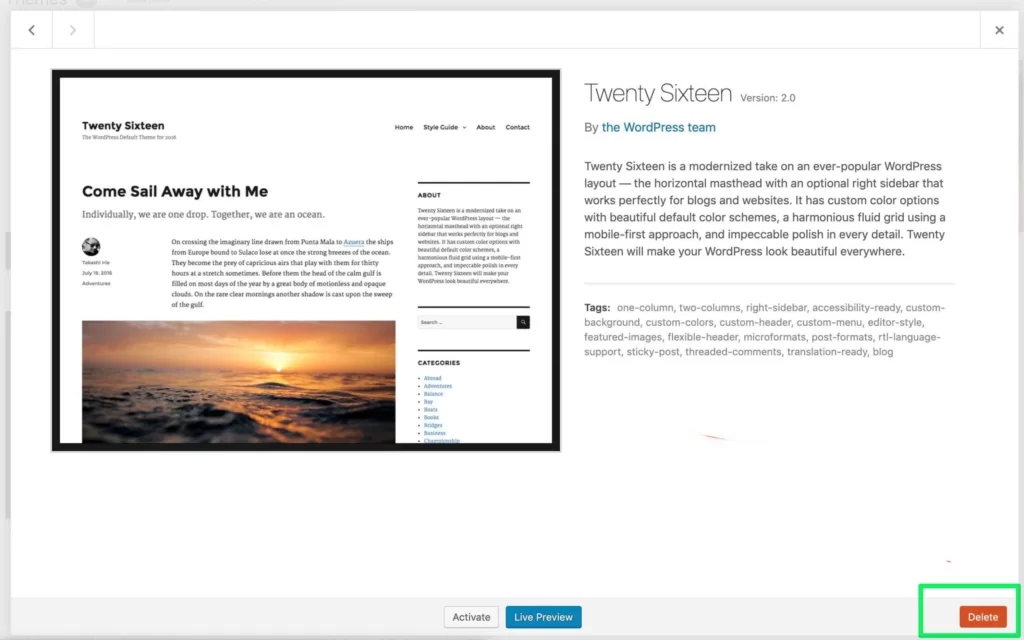
Simply do the same process for all the themes you want to get rid of.
Deleting WordPress Themes with FTP
If you can’t use the WordPress admin area but can access a website’s FTP or SFTP, you can also quickly delete themes this way. If you’re not sure about your FTP details, you can ask your web host to provide them.
Before you remove a theme, just double-check that it’s not your active theme, as that can cause problems.
Connect to your website using FTP or SFTP and go to the themes folder in your WordPress installation. You’ll find this in wp-content > themes. There, you’ll see all the themes you’ve installed.
Depending on the FTP tool you’re using, you can right-click on unused themes and choose to delete them.
Related Articles
Leave a Reply