There are many reasons to move your WordPress menus, like for backups or when you’re changing locations. Also, if you create menus in a test area and want to use them in the real site, this guide will help you move your menus.
Today, I’ll explain how to use a free plugin called “Export WordPress Menus” to move your WordPress menus.
How to Export WordPress Navigation Menus
1. Install and Activate Export WordPress Menus
To start exporting menu items, you have to put in and turn on the “Export WordPress Menus” plugin. It’s as simple as getting any other plugin for WordPress.
You can do this by going to “Plugins” > “Add New” and searching for “Export WordPress Menus” at the top right corner.
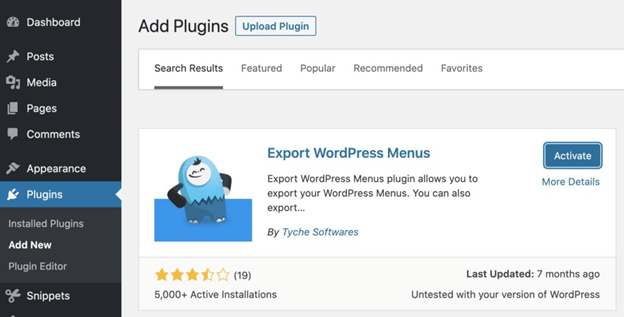
Now that we’ve put in and turned on the plugin, it’s time to do the export.
2. Run the WordPress Export Tool
On the side of your admin dashboard, click on “Tools” and then choose “Export.”
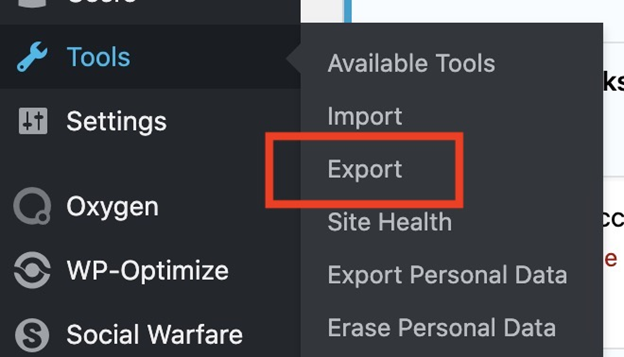
Here, you’ll notice a new choice for exporting navigation items.
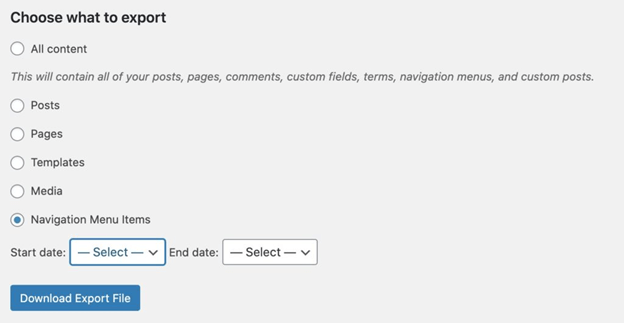
Once you pick “Navigation Menu Items,” click on the button that says “Download Export File.”
We will use this file to bring in our menu items to the new site where we want to put them.
3. Import WordPress Navigation Items
On the new site where you want to put the menu, go to “Tools” and then “Import.” There, you’ll find the choice to bring in the menu export file that we created earlier.
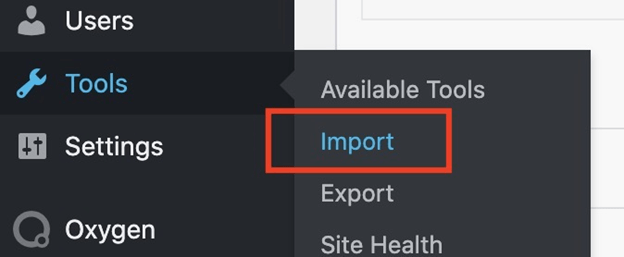
Right at the bottom of this page, you’ll see the WordPress importer. You need to click on “Run Importer” there.

The screen for the WordPress importer will let you put in the export file you made. Choose your file and upload it. Then, you’ll be asked who you want to say wrote the posts.
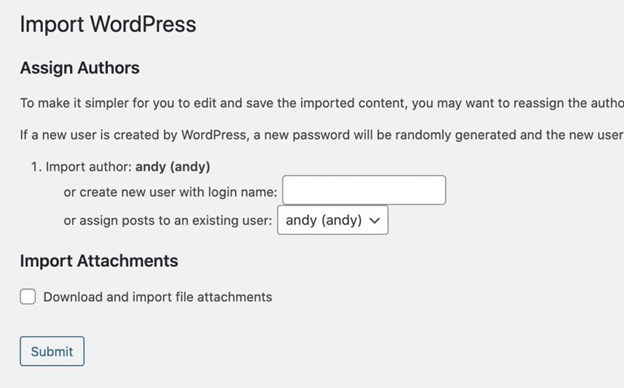
Once this process is done, all your menu items should have moved over and you can see them in “Appearance” > “Menus.”
And just like that, you’ve learned how to move your WordPress menus. This is really useful when you’re changing sites, moving menu items from a test place to the real site, or just making a backup of your menus before making any changes.
Related Articles
Leave a Reply