Knowing the post ID in WordPress can be really useful for various purposes. Whether you’re working with plugins or creating custom code, here are six simple ways to get the WordPress post ID.
In WordPress, post and page IDs are like special labels for your content. They’re used to uniquely identify each piece of content on your website. Since titles and content can change, these IDs remain constant and serve as a way to single out specific content. Many plugins allow you to use post IDs in their features. For instance, you might want to exclude a certain post from a specific function. If you’re a WordPress developer, having the post or page ID can come in handy for various coding tasks.
Here are six easy methods to get the ID of a post in WordPress:
Method 1: Find Post ID in WordPress Dashboard
The simplest method to find a post’s ID in WordPress is by editing a post. When you’re in the editing mode of a post, you can spot its ID in the web address at the top of your browser. To do this, go to the “Posts” section and click on “All Posts.”
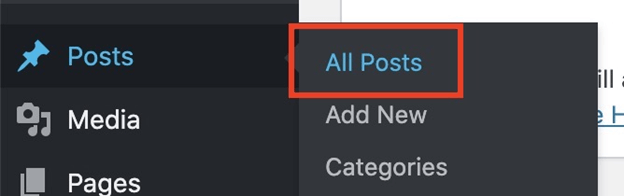
In this section, you can click on the “Edit” option for the post you want to find the post ID of.
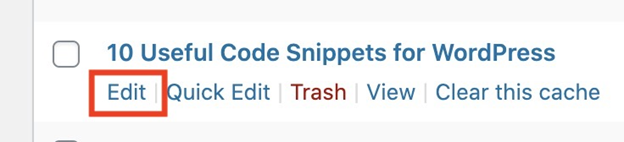
Once you choose a post, you’ll see its post ID in the web address bar of your browser.
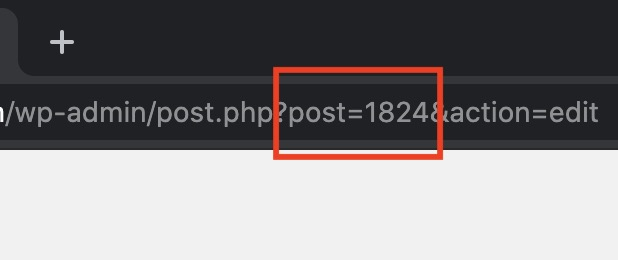
This is useful when you only need to find a post or page ID occasionally, such as for using it in a plugin’s function.
Method 2: View Post IDs using WordPress Plugin
If you want to easily view your post IDs directly in your WordPress dashboard, you can use the Reveal IDs plugin.
Once you activate the plugin, you’ll notice an “ID” column right in your WordPress dashboard, displaying IDs for all types of posts.
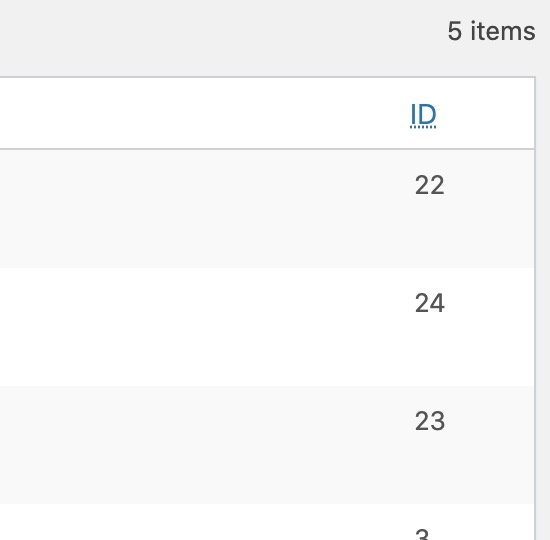
Method 3: Get Current Post ID (using PHP)
Do you need the current post’s ID? You can easily get it using the get_the_ID() function. This works well in template files or within any loop.
<?php echo 'The current post ID is: '.get_the_ID();
You can use the the_ID() function to display the current post’s ID. It will show the ID of the post.
Method 4: Get Post ID by Slug (using PHP)
The get_page_by_path() function helps you retrieve post information in WordPress using the post slug. In this case, we’ll be using it to get the post ID using its slug.
<?php
$post_data = get_page_by_path('my-post-slug');
$post_id = $post_data->ID;
if(!empty($post_id)){
echo 'The post ID is: '.$post_id;
}Method 5: Get Post ID by Title (using PHP)
By using the get_page_by_title() function, you can obtain a post’s ID using its title. Just remember to indicate the specific post type you want to find, as shown below (post or page).
<?php $post_details = get_page_by_title( 'My Post Title', '', 'post' ); echo $post_details->ID; $page_details = get_page_by_title( 'My Page Title', '', 'page' ); echo $page_details->ID;
Method 6: Get Post ID by Full URL (using PHP)
You can use the url_to_postid() function to obtain a post’s ID by providing its URL.
<?php echo 'Returning a specific post ID from a url: '.url_to_postid( 'https://diwakaracademy.com/my-page-url' );
I hope this guide on how to find the post ID in WordPress was helpful. If you have any questions about WordPress development, feel free to ask in the comments below.
Related Articles
Leave a Reply