How to Find a WooCommerce Product ID? if you wanted to know a product ID in your WooCommerce store?
When you put something your WooCommerce shop, it gets its very own special number (unique identifier.) This unique identifier is important, especially when you want to show off a product or do other important things.
This guide will show you how to easily find the unique ID for a product in WooCommerce.
What is a WooCommerce Product ID?
WooCommerce keeps all the information about products in the connected WordPress database. To make sure each product is different from the others, WooCommerce gives each one a special number.
This way of doing things doesn’t just help you find products easily. It also makes it easier to handle orders and other things that happen in the background. Sometimes, though, you might want to get that special product number, either to make things look a certain way or because a plugin needs it.
How to Find a Product ID in WooCommerce
It’s easy to find a special number for a product in WooCommerce.
Here’s what you do:
1. Go to the ‘Products’ section and click on ‘All Products’. This is where you can see all the things you’re selling.
2. Move your mouse over a product name, and some choices will appear below it.
3. Among these choices, you’ll find the special number for the product. For instance, if you see something like “ID: 26510”, the number “26510” is the special number just for that product.
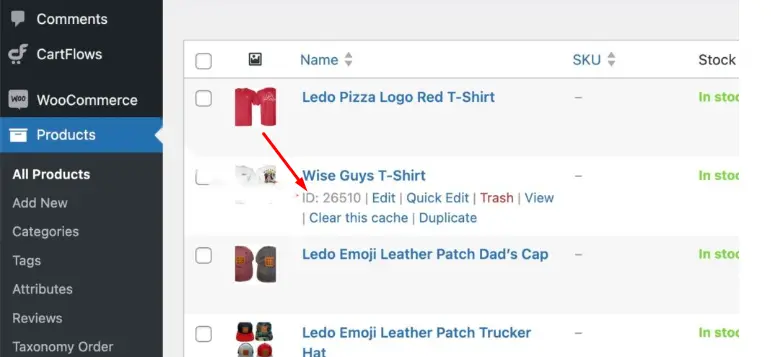
If you don’t have too many products, you can just scroll down and see the special numbers. But if you have lots of products, you can use the search tool. You can also search for a product’s special number right on its own page.
Here’s another way:
1. Click on ‘Edit’ for the product.
2. The web address (URL) of the next page usually has the special number for that product.
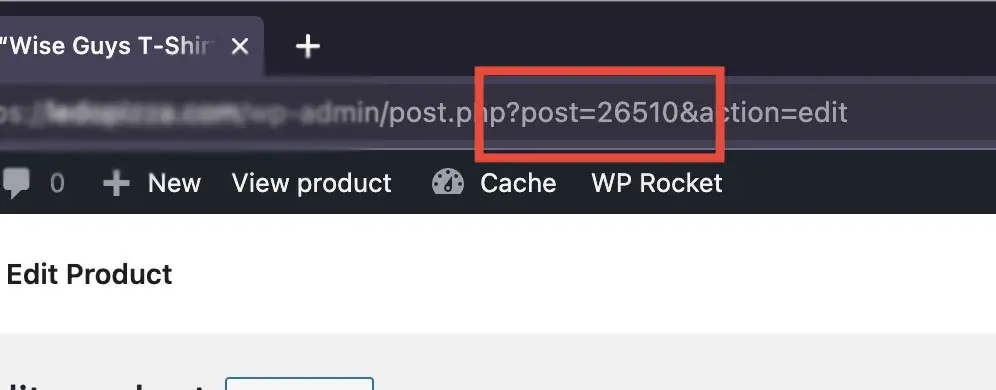
Finding a Product ID For a Variation Product in WooCommerce
Regular products have one special number, but what happens with products that come in different versions? Well, for those products, each version gets its own special number.
Let’s say you’re selling T-shirts in different colors: Red, Blue, and Green. Each color will have its own unique special number.
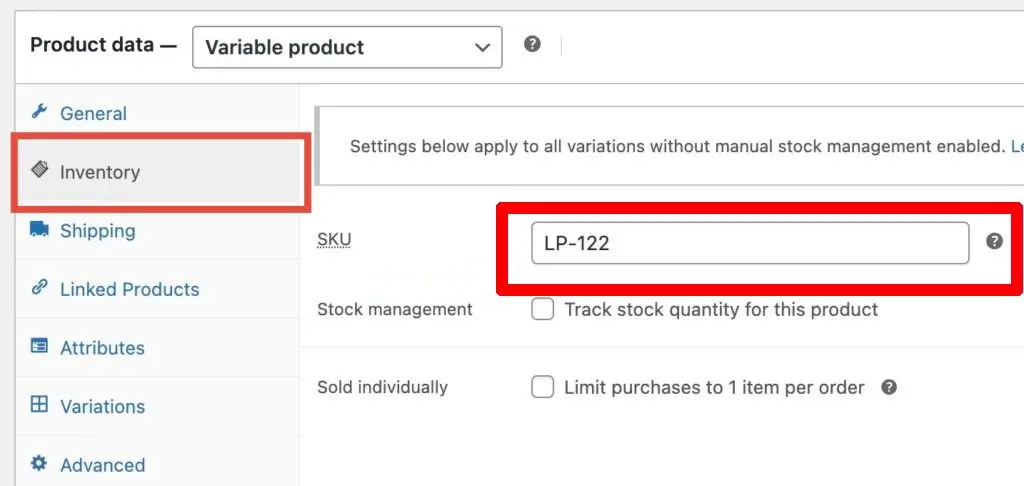
To get the special number for a particular version, do this:
1. Go to the ‘Products’ part and pick ‘All Products’.
2. Click the ‘Edit Product’ link for the product you want.
3. On the next page where you can make changes, find the ‘Product Data’ part. You’ll see each color choice and its own special number right there.
Get Current Product ID (using PHP)
woocommerce get product id is used to get current product id
<?php
global $product;
echo 'The current product ID is: '.$product->get_id();Product ID vs SKU: What’s the Difference?
In WooCommerce, you’ll see another choice called SKU. This is not the same as the product number.
SKU, which stands for Stock Keeping Unit, is like a special code that the seller makes. It’s important for keeping track of how many things you have or for using barcodes. Unlike the automatic product numbers from WooCommerce, SKUs need you to type them in yourself.
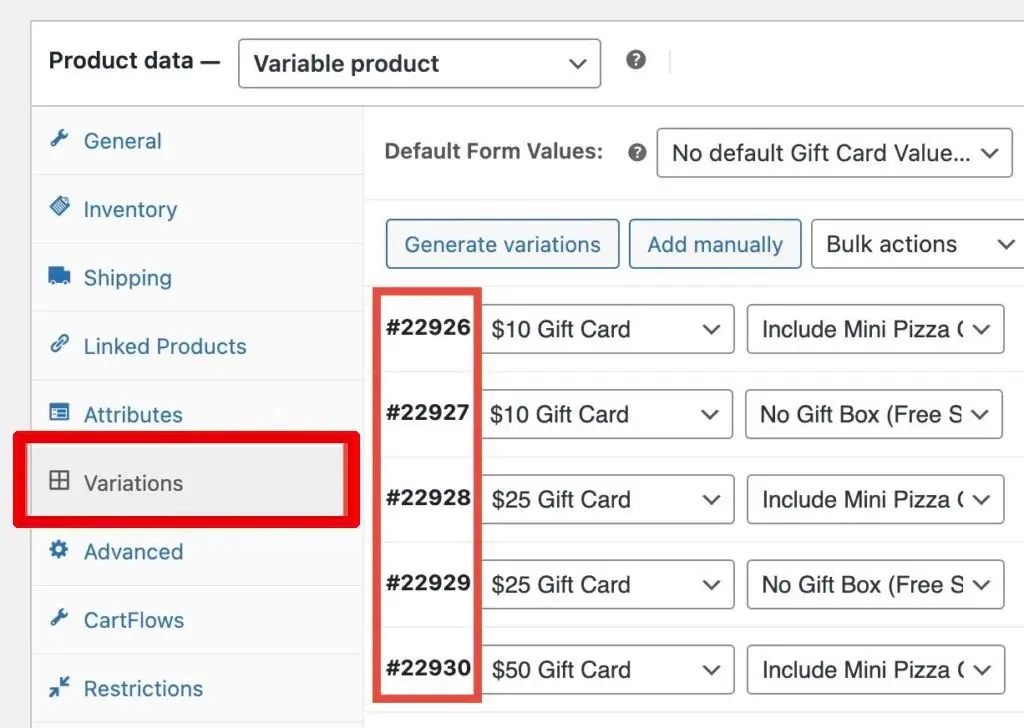
It’s important to remember that not all things need a special SKU, but every single thing you put in your WooCommerce store will always have its own unique product number.
I hope this little guide helped you understand product numbers in WooCommerce. Whether you’re making your store look better or taking care of how much stuff you have, knowing how to find these numbers will be really useful.
Related Articles
Leave a Reply